Offline mode
How to use Singa Pro offline
- 64GB - 7500-10 000 songs
- 128GB - 15-20 000 songs
- 256GB - 30-40 000 songs
- 512GB - 60-80 000 songs
- 1TB - over 100 000 songs
How do you activate Offline mode?
- Open Singa Pro >
 Settings > Storage > Enable Background Downloads > On
Settings > Storage > Enable Background Downloads > On - Make sure that the Download status is Active
- If not, please switch the Background Downloads OFF and ON again and reopen the Singa app after closing it.
- If not, please switch the Background Downloads OFF and ON again and reopen the Singa app after closing it.

-
- You can see a green cloud icon with the songs that are available offline. Songs not yet downloaded will not have anything.
- You can see a green cloud icon with the songs that are available offline. Songs not yet downloaded will not have anything.
Background downloads are split into two parts: background downloads added to your queue or background downloads of popular songs. This feature allows you to control what fills up the disk space on your iPad.
Background downloads:
- By switching Enable Background downloads ON the songs added to your queue will automatically be downloaded in the background.
- By switching Enable Background downloads OFF no songs will be downloaded in the background.
Background downloads of popular songs:
- By switching Download popular songs ON the most popular songs will be downloaded in the background.
- By switching Download popular songs OFF no most popular songs will be downloaded in the background.
Disk usage indicates how much content has been downloaded. After you have finished downloading and want to start using offline mode, switch to airplane mode and disable Wi-Fi.
Automatic cache managementThe app automatically manages its cache to control disk space usage. It clears out old, unused files when the disk is running low on space, and one of these events happens:
- The app is opened
- Karaoke or ad playback ends (this can occur up to once per hour)
Please add all the languages you'd like content downloaded by going to your iPad's settings > General > Language & Region > Add language.
How to access offline mode?
- Turn on the airplane mode.
- Check that the Wi-Fi is disabled.
Good to know: You can quickly find the Airplane mode and Wi-Fi buttons by swiping down from the top right of the screen or going to your device's settings (gear icon) > Wi-Fi and Airplane mode, respectively.
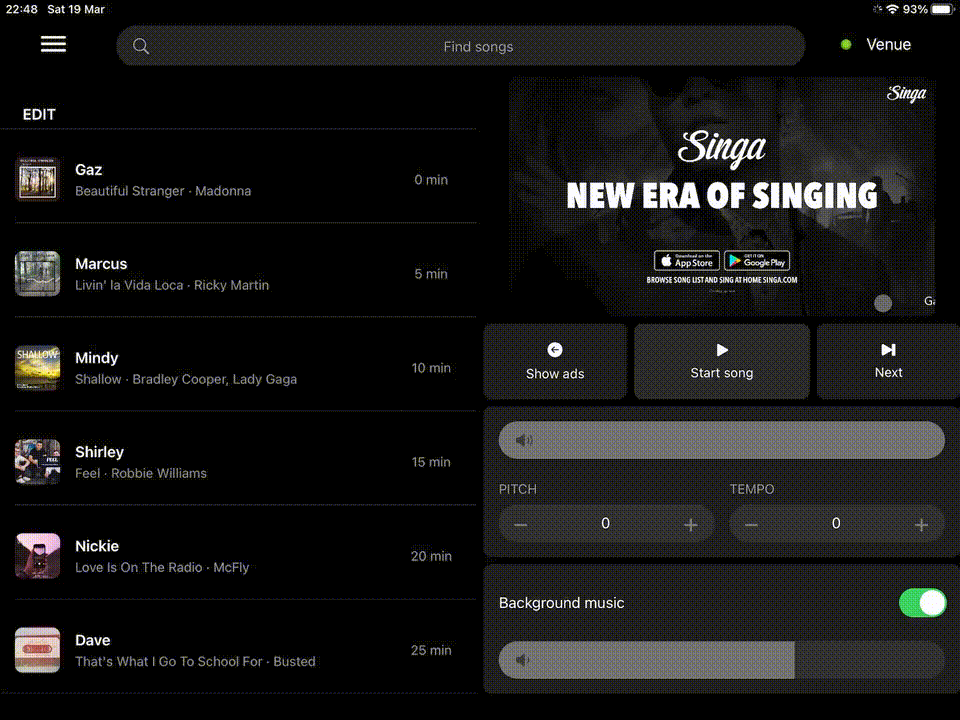
Other recommendations
- To log into Singa Pro, the iPad needs to be connected to the internet. Although, once logged in, logging out isn't necessary.
- Make sure to connect the iPad to the internet at least twice a month for system updates or to access new content.
- Note that Singa's song selection is constantly growing. Therefore, we recommend an iPad with at least 512 GB of memory to have a more extensive amount of songs downloaded into the iPad's internal storage.
If you can't find your answer, don't worry! You can chat with us by clicking the chat button in the bottom right corner. Outside our support hours, our Customer Support Bot will help you out in the chat!