General Settings in Singa Pro
Singa Pro has many settings, and it can be hard to know which ones to choose. In this article we will tell you all about General Settings, so you can create the best possible karaoke experience for your venue.
General Settings in Singa Pro - Video guide
Watch the video to learn more about General Settings. After the video, you can read more about different setting options below.
Now that you have watched the video let's go through the different General Settings available in Singa Pro. All these settings can be adjusted anytime you want, so feel free to play with the different options to find your perfect karaoke settings. The background picture of the lyrics cannot be changed or removed.
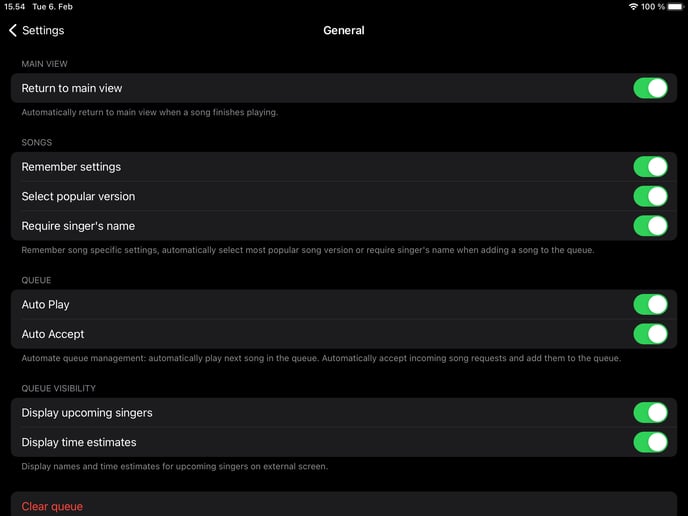
- Remember Settings
- When ON, the song version, pitch, vocals and tempo settings you have chosen for a song will be remembered for future songs.
- Select popular version
- When ON, the most popular version of the song will be automatically chosen.
- Require Singer's name
- When ON, every song request needs to have a name on it before the request can be sent or added to the queue.
- Auto Play
- When ON, the next song in the queue is automatically played after the previous one ends to give your customers an automated karaoke experience.
- When OFF, you'll need to tap Play for every song, allowing you to speak between songs if you are hosting the karaoke or want manual song progression.
- Auto Accept
- When ON, the requests from Singa Discovery Station and mobile requests will automatically be added to your queue.
- When OFF, the requests will pop up at the bottom of the queue, where you can either accept or decline them.
- Display upcoming singers
- When ON, you can see the upcoming singers' names at the bottom part of the screen.
- Display time estimate
- When ON, you can see the time estimates at the bottom part of the screen.
- Clear queue
- Press the Clear queue button and confirm to remove all songs left in the queue. Now you have a fresh start for the next karaoke session.
- Press the Clear queue button and confirm to remove all songs left in the queue. Now you have a fresh start for the next karaoke session.
If you can't find your answer, don't worry! You can chat with us by clicking the chat button in the bottom right corner. Outside our support hours, our Customer Support Bot will help you out in the chat!