Singa Offline mode with Singa Karaoke Box
Singa Business Box can be used without an internet connection
With some preparation, you can keep using Singa even without internet access. Once prepared, you'll switch Airplane mode on from the iPad's Settings and Kiosk mode on from Singa Pro's Self-service karaoke settings.
The amount of songs you can use in Offline mode depends on the available storage on your main iPad:
- 128GB: 15-20 000 songs
- 256GB: 30-40 000 songs
- 512GB: 60-80 000 songs
- 1TB: over 100 000 songs
Singa will leave at least 20 GB of storage available for other use, e.g. system and app updates.
How to prepare the iPad for using Singa offline
In this step, we'll go through downloading content to the iPad, for later offline use. Please note that downloading content onto the iPad will take some time. Preparation while there is an internet connection is a key element of a successful offline use.- Open Singa Pro >
 Settings > Storage > Enable Background Downloads > On
Settings > Storage > Enable Background Downloads > On - Make sure that the Download status is Active
- If the status is "idle", check the Storage bar.
- If there is around 20 GB of available storage, it means Singa has stopped downloading content to preserve space for system and app updates.
- If more than 20 GB is available, please switch the Background Downloads OFF and ON again and reopen the Singa app after closing it.
- If the status is "idle", check the Storage bar.
-
Switch on Display offline availability icon
- You will see a green cloud
 next to the songs that are available offline. Songs not yet downloaded will not have the cloud icon.
next to the songs that are available offline. Songs not yet downloaded will not have the cloud icon.
- You will see a green cloud

Background downloads are split into two parts: background downloads added to your queue or background downloads of popular songs. The setting allows you to control what fills up the disk space on your iPad.
Background downloads:
- By switching Enable Background downloads ON the songs added to your queue will automatically be downloaded in the background.
- By switching Enable Background downloads OFF no songs will be downloaded in the background.
Background downloads of popular songs:
- By switching Download popular songs ON the most popular songs will be downloaded in the background.
- By switching Download popular songs OFF, the most popular songs will not be downloaded.
Disk usage indicates how much content has been downloaded. After you have finished downloading and want to start using the offline mode, switch on airplane mode and disable Wi-Fi.
Automatic cache management
The app automatically performs cache maintenance operations to keep disk space usage under control. The least recently used items are removed when disk usage is high, and one of the following conditions is met:
- The Singa Pro app is launched
- Karaoke/ad playback stops (limited to once per hour)
How to access offline mode?
- Turn on airplane mode
- Check that the Wi-Fi is disabled
Good to know: You can find the Airplane mode and Wi-Fi buttons the quickest by swiping down from the top right of the screen, or alternatively go to your device's settings (gear icon) > Wi-Fi and Airplane mode respectively.
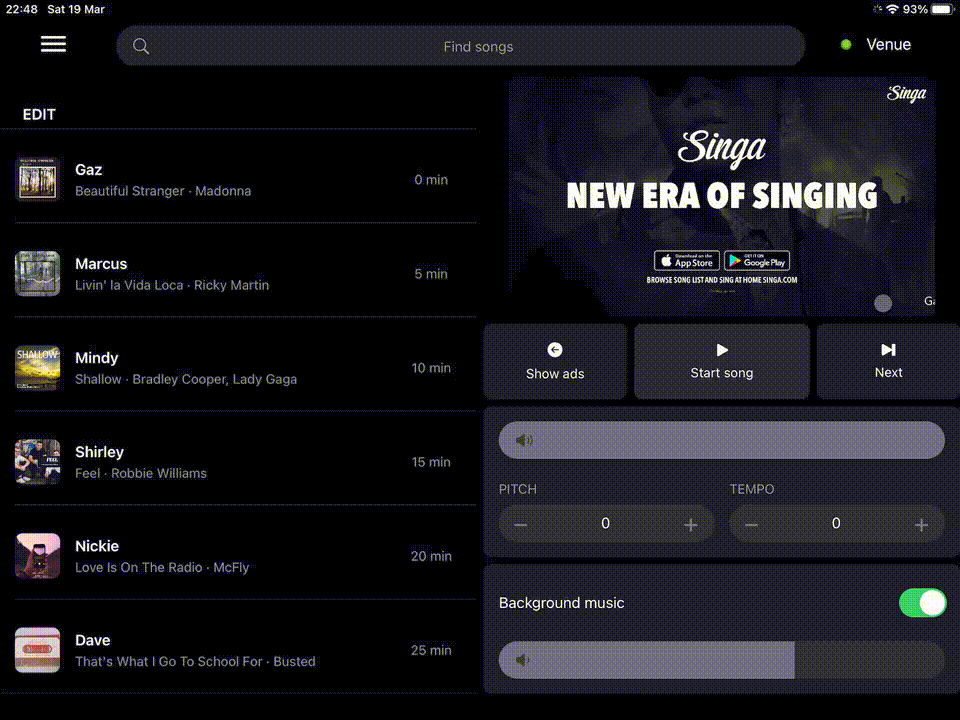
Other recommendations
- To be able to log into Singa Pro, the iPad needs to be connected to internet. Although, once logged in, logging out isn't necessary.
- Have the iPad connected to the internet at least twice a month for system updates or access to new content.
- Note that Singa's content catalog is constantly growing. For that reason we recommend an iPad with at least 512 GB of memory to have the larger amount content downloaded into iPad's internal storage.
- To exit Kiosk Mode, tap the padlock icon in the top right corner and enter your password.
If you can't find your answer, don't worry! You can chat with us by clicking the chat button in the bottom right corner. Outside our support hours, our Customer Support Bot will help you out in the chat!